Import TeamPulse Tasks into your Outlook Calendar
Posted by on Oct 17, 2022 in PMChat Bloggers | Comments Off

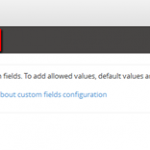 Outlook Calendar allows importing tasks from a .csv file, so this can be combined with the TeamPulse feature to export work items (including tasks) into the same format. Thanks to this straight-forward export/import process, a portion or all of your project related tasks can be synchronized with any device using Outlook Calendar and you can always keep an eye on your assignments. In order to import your tasks from TeamPulse into Outlook Calendar you need to have the TeamPulse R2 2013 version . This TeamPulse version supports both export/import of work items to a .csv file and the creation of custom fields for any work item. Then it is a matter of following 3 easy steps. Pre-conditions: In order to create or import a calendar appointment you’d need as a bare minimum the following tasks properties in TeamPulse: Title Start Date The following are not mandatory but nice to have: Description Start Time End Date End Time From the ones above, “Title” and “Description” already exist, but for the rest, you’ll need to create custom fields as follows: Step1: Create a “Start Date” field Start TeamPulse and go to Settings > > Work Items > > Manage Custom Fields > > add “New Field” Then configure the custom field attributes as per the example below: Step2: Create a “Start Time” field This is how the modified tasks would look like in TeamPulse. Note that in the “Start Time” field you can choose whether to use AM/PM format or not
Outlook Calendar allows importing tasks from a .csv file, so this can be combined with the TeamPulse feature to export work items (including tasks) into the same format. Thanks to this straight-forward export/import process, a portion or all of your project related tasks can be synchronized with any device using Outlook Calendar and you can always keep an eye on your assignments. In order to import your tasks from TeamPulse into Outlook Calendar you need to have the TeamPulse R2 2013 version . This TeamPulse version supports both export/import of work items to a .csv file and the creation of custom fields for any work item. Then it is a matter of following 3 easy steps. Pre-conditions: In order to create or import a calendar appointment you’d need as a bare minimum the following tasks properties in TeamPulse: Title Start Date The following are not mandatory but nice to have: Description Start Time End Date End Time From the ones above, “Title” and “Description” already exist, but for the rest, you’ll need to create custom fields as follows: Step1: Create a “Start Date” field Start TeamPulse and go to Settings > > Work Items > > Manage Custom Fields > > add “New Field” Then configure the custom field attributes as per the example below: Step2: Create a “Start Time” field This is how the modified tasks would look like in TeamPulse. Note that in the “Start Time” field you can choose whether to use AM/PM format or not
Originally posted here:
Import TeamPulse Tasks into your Outlook Calendar



